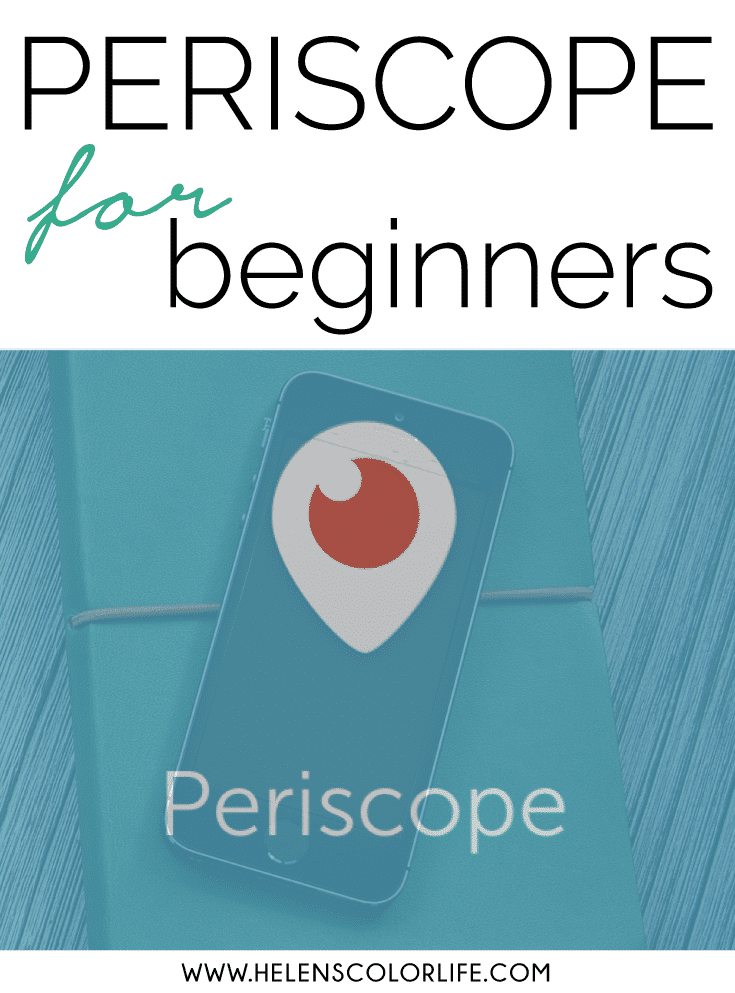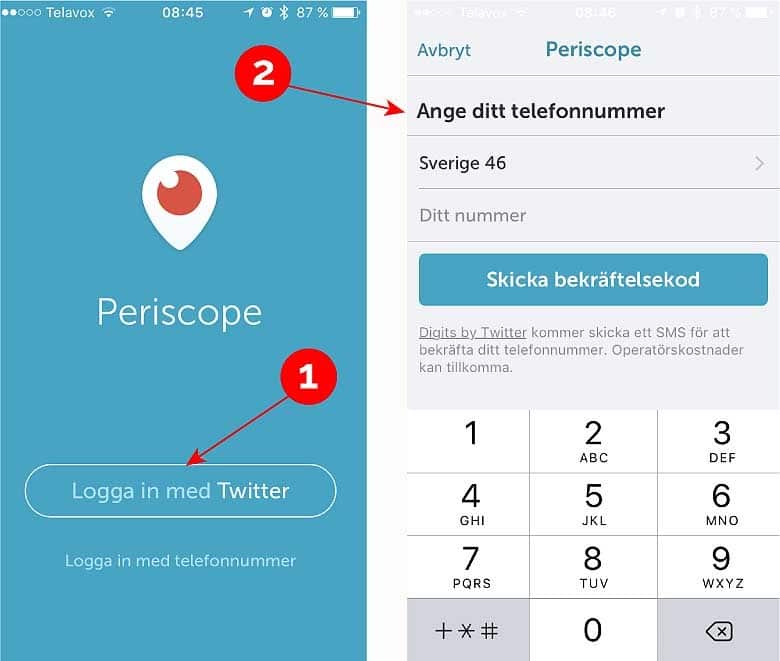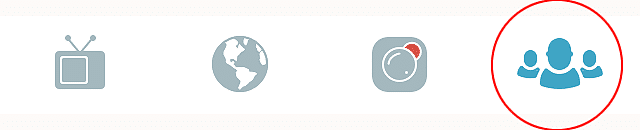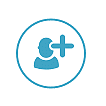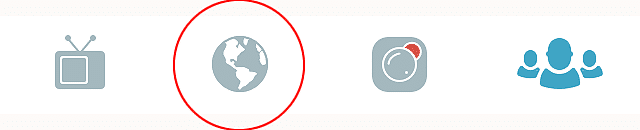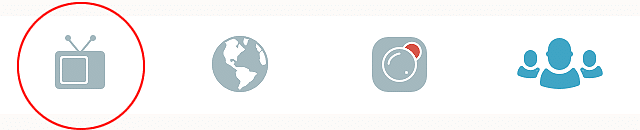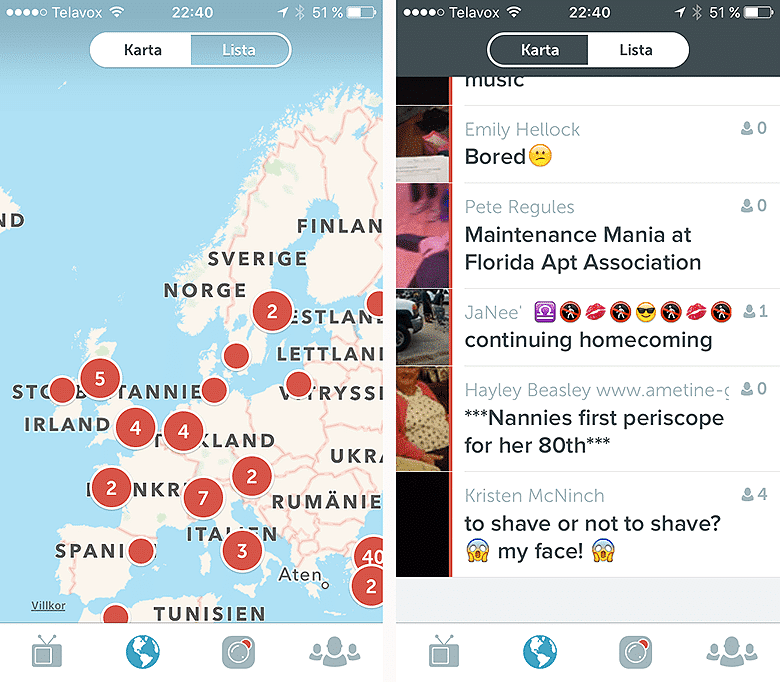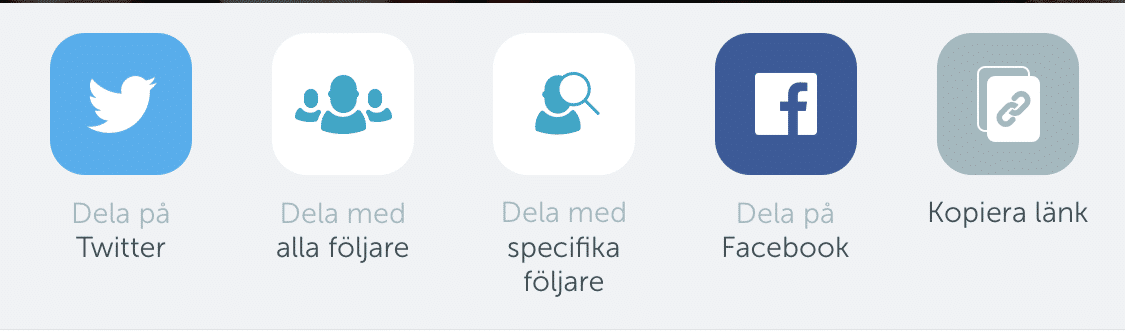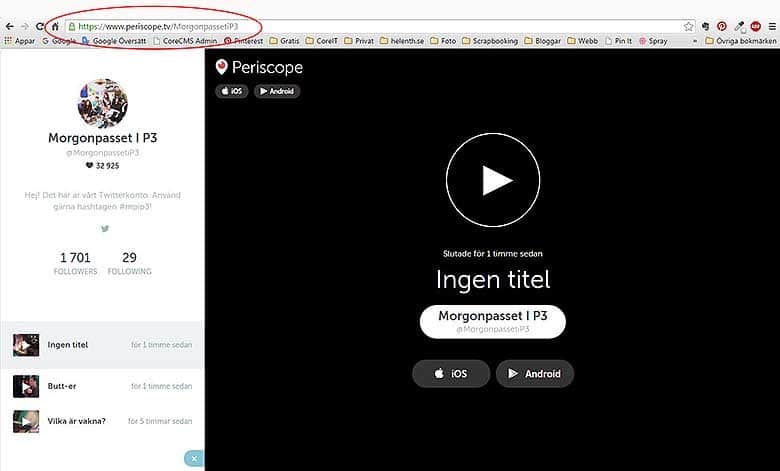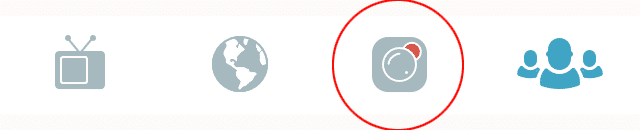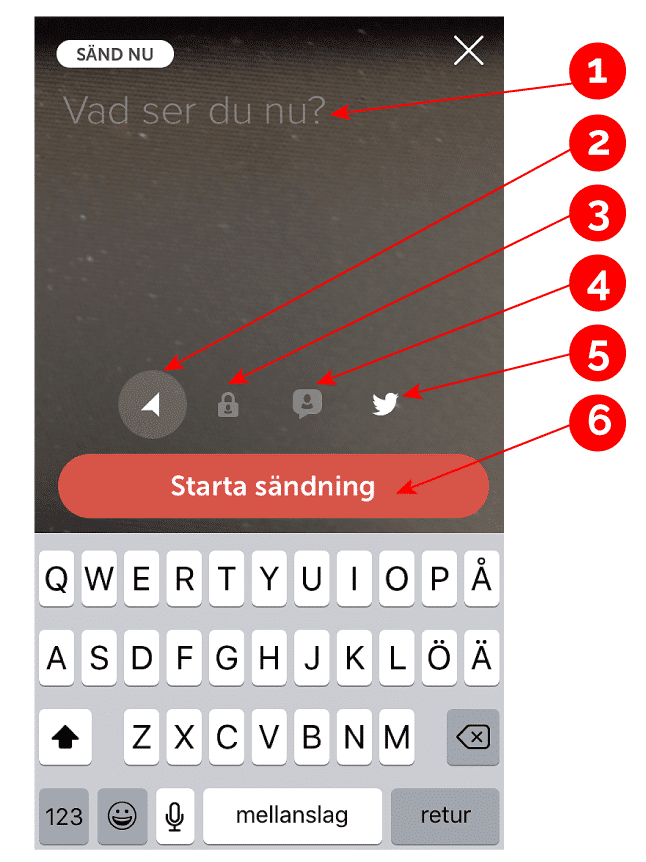Anyone else that got the Periscope-fever? I have recently found this fun app and fallen head over heels. If you have no idea what I’m talking about so don’t despair because I am going to tell you a little bit about this fast growing social platform.
But what is Periscope?
Periscope is an app from Twitter that is used to broadcast and watch live video with a smartphone. The app was launched as recently as this spring and is currently available for Android and iPhone and has by now over 10 million users. The app is used by both ordinary people and companies and organizations that can show behind-the-scenes broadcasts live. As scrapbookers, it is fun to live got insight into what is going on, for example at Becky Higgins office or get a guided tour of Heidi Swapps messy craftroom while having the opportunity to ask a question or comment stuff.
There are certainly those who wonder why Periscope is needed when you can outsource film on both Instagram, Facebook, Youtube etc. What I see as special about Periscope is that it is easy to use – you basically need only to press a button to get started, you can make longer films than on Instagram, the videos are not as reputable and well-edited as on Youtube and fourth, those who watched the broadcasts can interact easily with the transmitter.
How to get started with Periscope?
1. Download the app
Start by downloading the app to you iPhone or Android mobile.
2. Log in
Sign in with Twitter or create an account.
If you have a Twitter account you may login with it and it is done (1). Otherwise, you can register your mobile number (2). Here you will find how to register with the mobile number if you need help.
3. Change profile
If you logged in with a Twitter account Periscope will collect your profile from Twitter, your username, and anything else. You can change your profile in Periscope if you want it.
Use the People tab at the bottom right of the screen, click on it and you’ll see an icon with a head at the top right of the screen, click on it and you’ll find your current profile. To change the profile, click Edit.
Further down you can find other settings, including a list of those you follow, who follows you and some other settings.
Find users to follow
It is a good start to find users to follow so you get the see the broadcasts of your own interest.
Use the People tab at the bottom right of the screen to find users. There are a few different ways to find users, here are some ways.
1. Twitter Users
If you are logged in to your Twitter account (which is recommended) you will automatically see a list of people to follow. This is the people you follow on Twitter, listed alphabetically by the first name. If you are following many on Twitter, it’s a long list to go through.
HETT TIPS!
Ett hett tips är att klicka på en användare man gillar och kolla vilka som följer denna och vilka denne följer, här kan man hitta personer med liknande intressen.
To follow someone on Periscope click the button to the right of each user.
Scrolls further down and you see some of the most popular users on the Periscope.
HOT TIP!
A hot tip is to click on a user that you like and check who’s following and who that follows, here you can find people with similar interests.
3. Genom livesändningar
Titta på någons sändning och följ personer som kommenterar sändningen.
För att göra det, klicka på deras kommentar. Du får då upp ett pop-up fönster som frågar om du vill visa deras profil. Klicka på Visa profil och följ användaren om du vill.
2. Search
Enter the name in the search field, to find it, click on the magnifying glass at the top left.
3. Through broadcasts
Look at someone’s broadcasting and follow people who is commenting the broadcast.
To do this, click on someones comment. You will see a pop-up window asking if you want to view their profile. Click on View profile and follow the user if you wish.
5. Kartfunktionen
Om du känner dig äventyrlig, klocka på jordgloben i menyn längst ner.
4. Ask around
Ask your followers / those you follow on Twitter, Facebook or other media who use the Periscope and ask they give you their Periscope URL (http://periscope.tv/ANVÄNDARNAMN).
5. The map function
If you’re feeling adventurous, click on the globe in the bottom menu.
Här hittar du personer som sänder just nu och härifrån kan man följa personer. Det är nästan lättare att använda Listvisningen, klick på Lista.
7. Delade sändningar
När du börjat följa fler personer så kommer du att se scopes från människor du inte följer i ditt flöde. Det beror på att någon av dina följare/någon du följer har delat deras scope – det är då markerat med ”delat av xxxx”. Följ någon av dessa personer om de verkar intressanta.
Here you will find people who are broadcasting right now and from here you can follow people. It is almost easier to use the list display, click on the List.
7. Shared broadcasts
When you started to follow more people, you will see with scopes from people you do not follow on your stream. That’s because one of your followers / someone you follow has shared their scope – it is then marked with “shared by xxxx”. Follow any of these people if they seem interesting.
Find live broadcasts
There are two ways to find live broadcasts, one is through the Home screen, the button at the bottom left of the screen.
Here you can see if any of those you follow broadcasts live right now.
The other way to find live broadcasts is through the map function, click the globe in the menu at the bottom.
Here you can choose to view a map with markings where broadcasts are going on right now or in list form with the scop that started latest at the top.
Notices
A hot tip is to change your settings for Periscope so you get a beep when any of the following are broadcasting. You do this in the mobile settings during Notices, locate the Periscope and allow announcements. If you are follow many who often scop you might want to turn off the feature so it not will be disturbing.
When you begin to follow a new person then you must choose whether you want alerts from that user. Is there anyone that often sends you can choose to delete the notifications for this particular user if you want.
Watch and interacting
When you start a broadcast is it extra fun that you can interacting with the one who’s broadcasting. This you can do in some various ways.
Share broadcasts
To share, swipe left on iPhone, up on Android and you’ll see this:
Swipe upwards to emerge more buttons and stuff,
Now you can se the button Share. Click on it and you got the following options to choose among.
Choose how you want to share the broadcast, and click OK.
Comments
During live broadcasts can you write a comment or question, you also see others’ comments. Just click on the Comments box and type something, and then click return.
Hide chat: Are there many who comment a lot can it be interfering with the comments flying across the screen than you can choose to hide the chat. You can do so by swiping from left (iPhone) or up (Android), and click Hide chat.
Om man duttar på skärmen skickar man ett hjärta som syns direkt på skärmen, ungefär som man gillar på ex. Facebook. Men i Periscope kan man göra detta flera gånger och skicka ett moln med hjärtan om man gillar något mycket. På det sättet kan man visa sin uppskattning och den som sänder ser hur uppskattat inslaget är. Dessa hjärtan är enbart visuella och generar inga tweets på ens vanliga konto på Twitter.
Hearts
As one dab on the screen you send a heart that is immediately visible on the screen, much as you do when you like something on Facebook or similar. But in the Periscope can you do this several times and sending a cloud of hearts if you like something a lot. In this way one can show your appreciation and the sender sees how appreciated element is. These hearts are purely visual and generates no tweets to your ordinary account on Twitter.
Missed broadcast / replays
If you are unable to view a broadcast live that’s nothing to worry about. You can find the latest broadcasts from those you follow on the home screen during 24 hours after the live broadcast, but after 24 hours it disappears forever.
A replay can be share and you can give hearts but not comment a replay.
Periscope in the computer
In September, this year Twitter launched a new feature so that you can see Periscope broadcasts from your computer. You have to find the username that someone has on Twitter and surf to the website: www.periscope.tv/username. See my example below where I surfed to Morgonpasset in P3s Periscope account where I can see that they have made three broadcast the past 24 hours but not broadcasting live right now.
Click on any of the scopes and watch on your screen.
Make your own broadcasts
If you want to make your own broadcasts, you found the functions during the third button at the bottom.
Broadcasts are available for 24 hours and then they gone unless you save them. Under your Profile, you can scroll down to Settings and have Periscope autosave broadcasts to your phone. I really recommend that you do so it is left for the future!
When you allowed the app to get access to the camera, the microphone and site management, you get this screen.
- Here you enter the broadcast title, select a specific and descriptive titel and feel free to use hashtags if it is relevant, it will show up on Twitter. Do not leave this field empty, it is the worst thing you can do.
- Location Function. This feature makes your place public. If you don’t want to show your location, turn the location function off before starting. It might be good to do, especially if you are sending from your home.
- Locking broadcast. If you want to make a private scopes for a few selected people you can lock the broadcast. This brings up a screen where you can choose which people that will get to see the broadcast.
- Limit chatting. You can restrict chat so that only people you follow can chat. It is something you needs to think about if you start to get nasty or unpleasant comments that invades your scopes.
- Tweet. If this is selected, your broadcast emerge as a tweet that says something like this “LIVE on #Periscope:” plus your scopes title. Make sure your title does not exceed 140 characters so that it fits on Twitter.
- Start sending. The big red button to start your broadcast. The broadcast started directly, you click the button, there will be no countdown or otherwise. You go live right away so take a deep breath and get going.
You can make broadcasts in both portrait and landscape formats. Just turn your phone and everything will flip to the right spot.
I hope this has been an understandable and useful information about Periscope and that you want to try out the app.
Good luck and have a good time! Leave a comment if you have any questions, I’ll try to answer it.